Contact
By Shyam Sunder on October 24, 2025
BeginnerERP Documentation:
Contact:
Contact is used to store mobile no, email-id etc. This contact can be related to supplier, customer and Dealer(related to project), Officer (related to project).
And also please use below mentioned rules while inserting data in contact.
First Name / Middle name / Last Name
- Insert Text only
- Don't write any special characters like () . , $ &
- Don't write any number
- Don't put "." or "space" between abbreviated names
- for ex - if a person's name is - RP Sharma
- correct way to write is - RP Sharma
- wrong ways are- R.P. Sharma, R P Sharma
- Don't write salutation like - Mr. / Ms / Mrs.
Company Name
- Insert Text only
- Don't write any special characters like () . , $ &
- Numbers are also allowed
- Don't put "." or "space" between abbreviated names
- for ex - if a company name is - KG Marketing Pvt Ltd
- correct way to write is - KG Marketing Pvt Ltd
- wrong ways are- K.G. Marketing Pvt. Ltd. , K G Marketing Pvt Ltd
- Don't write salutation like - M/s
PS : Before adding a new contact always check whether is already exist in contact or not
1. First Section - Contact Details:
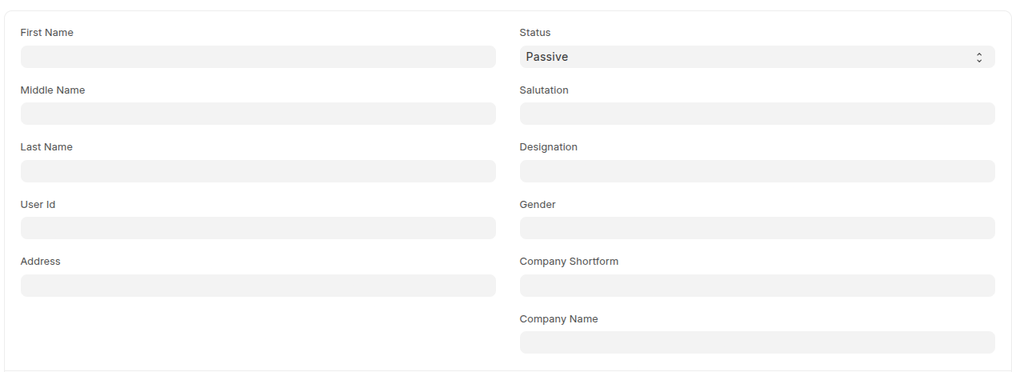
First Name :
Middle Name :
Last Name :
Full Name : Auto-fill, from above three field
Email Address : Auto-fill, from below mention child table related to email
Used ID : If contact is created against ERP user (This field related to ERP team, other department person ignore it)
Address : Link field, link address related to contact
Status : it have below mention options: -
- Passive
- Open
- Replied
Salutation :
Designation:
Gender:
Phone : Auto-fill, from below mention child table related to contact number
Mobile No : Auto-fill, from below mention child table related to contact number
Company:
Company Short form:
2. Second Section - Classic contact:

Contact Type : It have below mention options: -
- Customer
- Supplier
- Dealer (Project)
- Officer (Project)
- Other
Here above mentioned Customer, Supplier contact types are created for our internal reference.
For example, If we create a customer against a customer and that customer is not created in ERP yet, then we have to specify details.
If it is existing customer or supplier, then we have to link it to particular customer or supplier, by using below mention Reference child table
Customer Group: Link with customer group, only appear if contact type is customer
Supplier Group: Link with supplier group, only appear if contact type is supplier
Other Group: Manually enter other group type of contact
3. Third Section - Contact Details:
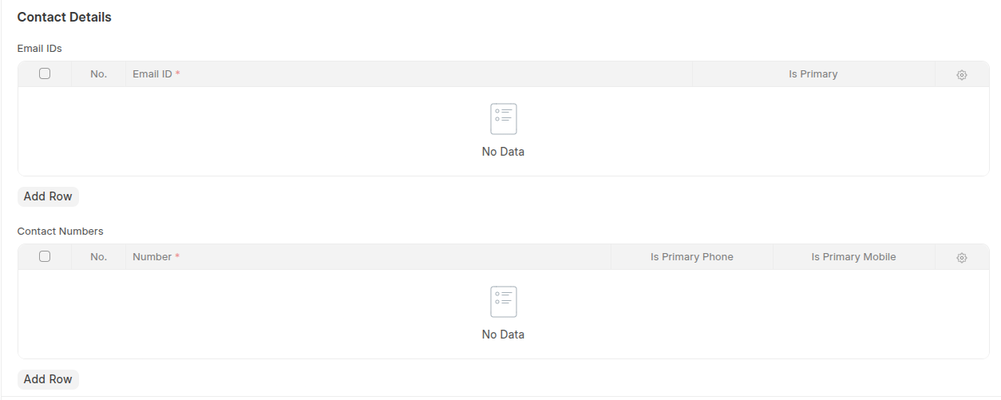
Email IDs : Child-table, we can enter multiple Email ID here
Child table fields::-
Email ID :
Is Primary : to mark particular email as primary. For one email-id, kindly set it as primary email. Because it will update contact email address automatically after select this option
Contact Number : Child-table, we can enter multiple mobile, phone no. here
Child table fields::-
Number :
Is Primary Phone : to mark a particular number as primary phone. For one phone-number, kindly set it as the primary phone. Because it will update contact phone no automatically after select this option
Is Primary Mobile : to mark a particular number as primary mobile no. For one mobile no, kindly set it as primary mobile. Because it will update contact phone no automatically after select this option
4. Forth Section - Reference Details:
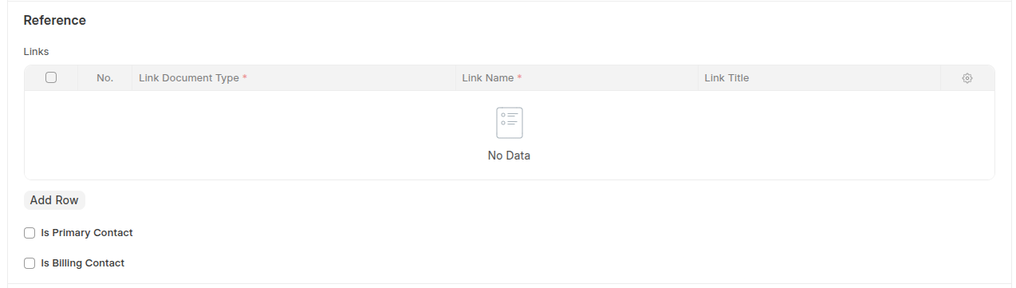
For all existing customers and suppliers. Link them here, because it is going to show on their respective document, after linking from here.
Links : Child-table, we can link all contact references here: for ex we can link multiple supplier, customer here.
Child table fields::-
Link Document Type :
Link Name :
Link Title : it will auto fetch from link name.
Is Primary Contact : Checkbox, to make current contact as primary. It will be useful for primary contact related to customer or supplier
Is Billing Contact : Checkbox, to make current contact as primary. It will be useful for primary contact related to the invoice process.
5. Fifth Section - More Information:

Department : We can link contact to department also, but we won’t use this option in our organization
More articles on ERP Documentation